If you don’t already have a website for your business, there’s no time like the present to create one. Building a business website can expand your market, increase your customer base, and grow your revenue.
What’s not to like, right? Still, setting up a website can be a daunting task.
WordPress.com is one of the most popular website builders. We’ll go over its features and pricing below to help you decide if it’s the best choice for your small business website.
Who is WordPress.com for?
WordPress.com launched in 2005 as an invitation-only blogging platform for individual users. Subsequent versions and upgrades transformed it into a full-fledged content management system (CMS) and e-commerce platform that’s used by companies like CNN, Sony, and Fortune.com.
WordPress is the world’s most popular CMS, used by 35% of websites worldwide. Joomla, which is used by 2.6% of websites, is the closest competition among WordPress alternatives.
WordPress.com has maintained a wide user base even as it has grown. It has an enterprise plan that begins at over $20,000 per year, but it still offers a “forever free” plan for basic WordPress.com sites.
WordPress.com’s features
The Ascent’s WordPress CMS review noted that the WordPress website builder doesn’t require coding skills, but you can customize its code with upper-tier plans. Many free and paid website themes are available, and WordPress.com sites are mobile device–responsive.
WordPress also has a dedicated user community that’s convinced it’s the best CMS software.
The admin dashboard
Your WordPress site has two different yet fully functional admin dashboards. You can use the classic WordPress dashboard located at your website or a newer one at WordPress.com.
The classic WordPress dashboard
The classic WordPress dashboard at your website has a left-hand menu to access different site content: posts, pages, media library, comments, and links. You can also access other tools and any plugins, which, as shown in the screenshot below, include Events, PublishPress, and Ninja Forms.
The rest of the page consists of content blocks you can rearrange or delete, such as quick stats, recent activity, and a quick draft tool for new posts.

The classic WordPress admin dashboard allows you to access each area within your site and customize the content blocks displayed. Image source: Author
The classic WordPress admin dashboard is a page within your website; that is, its web address begins with your website domain name. For example, the Waco Insider’s dashboard URL in the screenshot above is https://wacoinsider.com/wp-admin/.
The second WordPress.com admin dashboard
A parallel admin dashboard for your website, introduced several years ago with an updated design, is located at WordPress.com. Its left-hand menu and content blocks contain much of the same information as the classic dashboard, but it’s organized differently and includes options in a right-hand menu to manage your site.
You cannot go directly from the classic dashboard to this one. The “WP Admin” option in the lower left-hand corner of the WordPress.com dashboard does link back to your site’s classic dashboard.
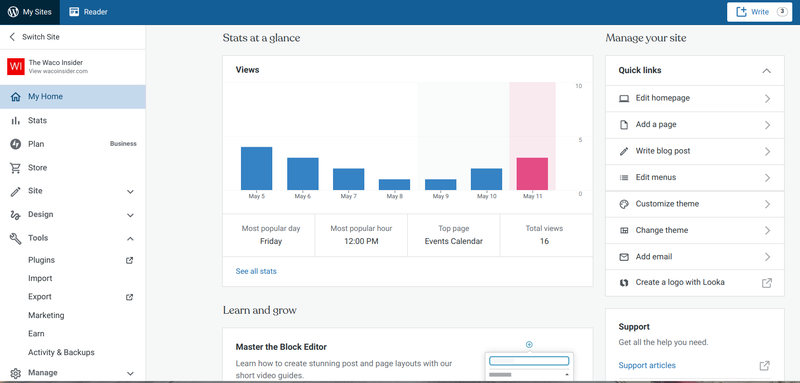
The WordPress.com admin dashboard is similar to the classic dashboard and includes a menu option to take you to it. Image source: Author
This admin dashboard is a page at WordPress.com, not your website. The Waco Insider admin dashboard URL in the screenshot above, for example, is https://wordpress.com/home/wacoinsider.com.
Website design
WordPress.com provides over 350 free website themes with its free plan, and over 7,000 more themes are available for free and to buy with its paid plans.
Sort themes by the newest, most popular, or free versus paid. You can also filter them by purpose or type of business, different features, and various page layout schemes.
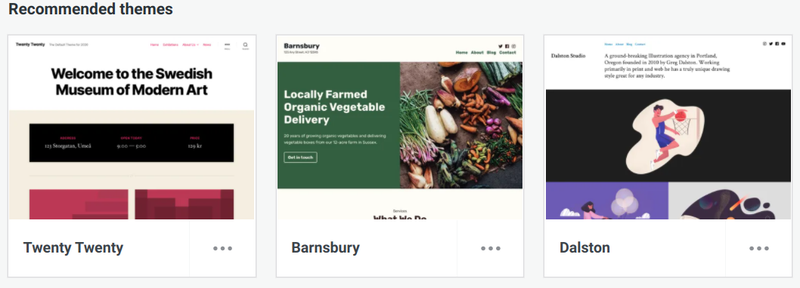
WordPress themes demonstrate the high degree of design customization possible. Image source: Author
Browsing all the website themes, even if you know you’ll use a free one, can be productive. See how different businesses structure their websites and identify design elements you might incorporate into your own site.
Post and page editor
Creating posts and pages uses the same drag-and-drop block editor. Each time you hit “Enter,” a new content block is created. You can then choose from multiple types of content blocks — paragraphs, lists, quotes, photos — or combine photos and text into a single block. You can also group a sequence of blocks together.
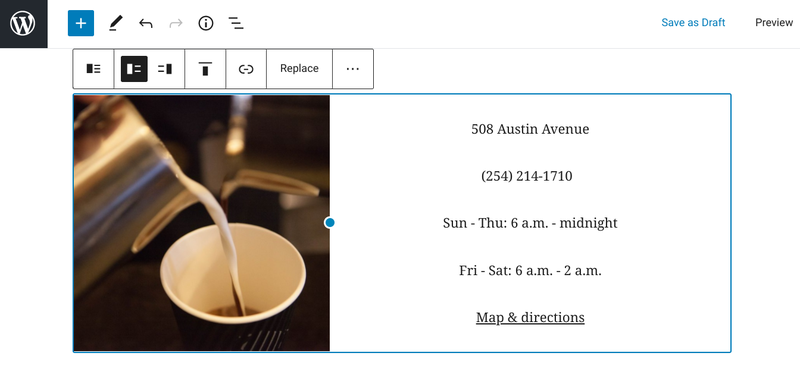
The WordPress.com post editor can combine photos and content in a single content block with different photo-text orientations. Image source: Author
You can also save a post or page as a template. If you’re creating multiple product pages, for example, this will be a timesaver. Templates also help with formatting consistency across your website, which aids visitors’ ease of reading.
Statistics
All WordPress.com plans include website performance analytics. The statistics dashboard displays the number of page views and visitors by day, week, month, and year and the links and search engine terms visitors used to reach your site.
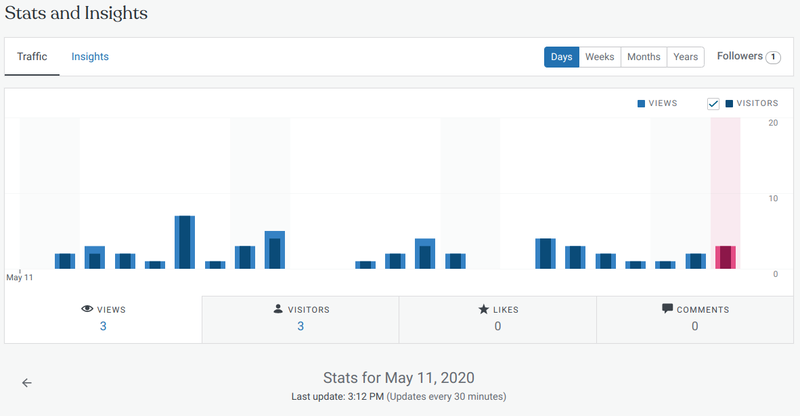
The stats dashboard shows your site’s page views by day, week, month, and year, and prompts you to go to WordPress.com for more information. Image source: Author
The “View more stats” button in the screenshot above directs you away from your site to access additional information at another statistics dashboard at WordPress.com.
WordPress.com’s ease of use
Much of WordPress.com is well-designed and easy to use, which accounts for its place among the best CMS software. When you first sign up for a website plan, a simple process walks you through choosing a domain name, title for your site, and other information.
You can easily create posts and pages in the block editor, access the media library to embed content, and see your latest site stats.
The biggest usability issue is the two parallel interfaces: one within your website and the other at WordPress.com. Both interfaces have the same functionality, but their design and organization are different enough to create confusion when moving between them, which you are prompted to do on occasion.
One example is the layout of the left-hand navigation menu in the classic dashboard used at your website versus the newer one at WordPress.com.
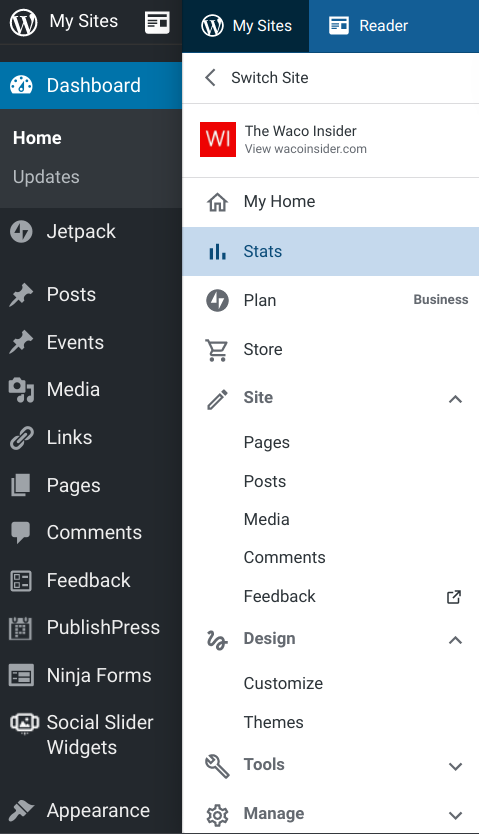
The classic dashboard left-hand menu is on the left, and the newer WordPress.com menu is on the right. Image source: Author
The menu options are almost the same — almost! — but are arranged a little differently. The same is true when comparing the stats at your site versus WordPress.com and using the post and page editors at both sites. Everything is 90% the same but is still different enough to make things confusing.
Having two interfaces does not on its own create critical errors, but website management will be more cumbersome because you must be familiar with their differences.
WordPress.com’s pricing
WordPress.com plans include:
- Free: $0/month — Comes with unlimited bandwidth, 3 gigabytes of storage, free website themes, and Secure Sockets Layer (SSL) data encryption.
- Personal: $48/year — Includes customer support by email and live chat, a free domain name for one year ($15/year after that), 6 gigabytes of storage, and the ability to accept recurring payments.
- Premium: $96/year — Includes the ability to upload audio and video files, access to Google Analytics, premium website themes, and 13 gigabytes of storage.
- Business: $300/year — Includes access to custom themes, search engine optimization (SEO) tools, 200 gigabytes of storage, and two one-on-one customer service sessions to help build your website.
- eCommerce: $540/year — Includes access to premium storefront themes, premium WooCommerce extensions, integrations with shipping carriers, and the ability to accept payments in more than 60 countries.
- VIP: $20,400/year and up — You’re prompted to contact WordPress.com for more information.
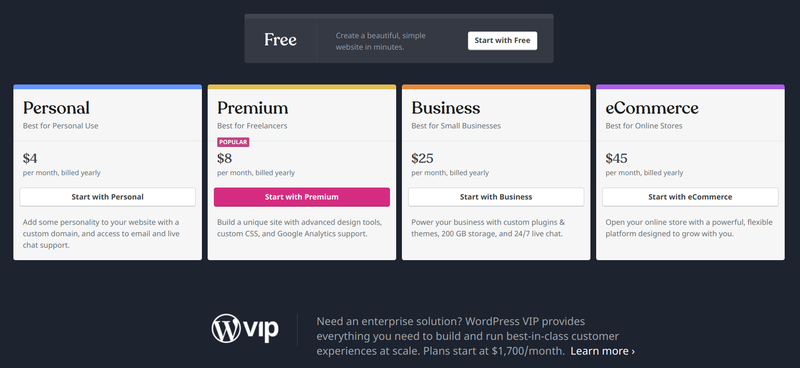
WordPress lists plan prices per month, but you must pay for a year at a time. Image source: Author
WordPress has a plan to meet your needs whether you run one of the most well-known companies in the world or want to post funny pictures of cats.
WordPress.com’s support
Customer service is contingent on your plan, but WordPress.com offers no telephone support. The free plan includes no customer service, but the WordPress website does provide documentation, tutorials, and user forums that anyone can access.
All paid plans come with email support, which you can expect a response from within 24 hours under normal circumstances. The Personal and Premium plans provide live chat support 24 hours a day, Monday through Friday. Business and eCommerce plans have 24/7 live chat.
The Business and eCommerce plans include two free half-hour sessions where you can share your screen and talk by voice online with a customer service rep. These sessions can be purchased if you don’t have these plans or want additional ones.
Benefits of WordPress.com
WordPress.com has additional benefits to aid website marketing and management, including built-in SEO tools, plug-ins, and a mobile app.
SEO tools
SEO helps push your site, posts, and pages up search engine results by adding “meta data.” This behind-the-scenes information is used by search engines to determine a site’s relevance in search results.
WordPress.com has four built-in SEO tools:
- Front page meta description: Add a brief description of your site that search engines can access.
- Custom post meta description: Add a brief description of an individual post’s content for search engines.
- Custom title formats: Customize your content titles’ appearance for your site, reorder items like “Tagline” and “Site name,” and add custom separators.
- Search and social previews: See how your meta data efforts will appear before you publish your content.
You may offer the best products and services and have a great website, but without SEO optimization, you won’t reach the widest possible target market.
Plug-ins
You must have at least the WordPress.com Business plan to use plug-ins. This is well worth the expense because you will have over 55,000 plug-ins to choose from. Many are free, but others require a one-time purchase or an ongoing subscription.
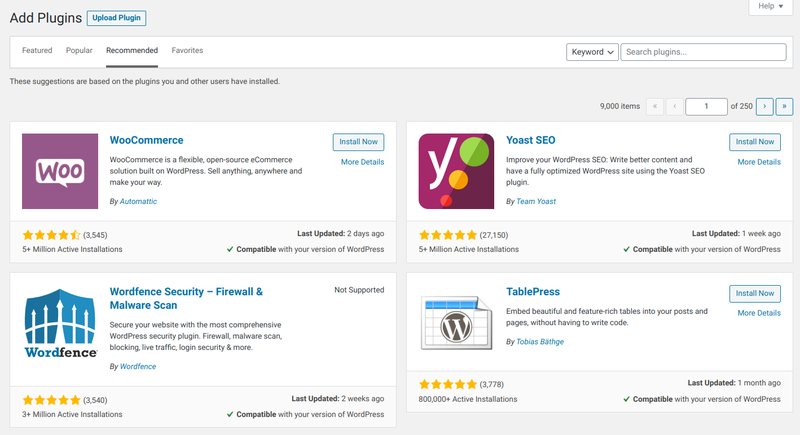
Use different filters and search terms to find the right plug-ins among the more than 55,000 available options. Image source: Author
WordPress has plug-ins to customize your site’s appearance and functionality in any way you want. Need a sales and marketing funnel? Take a look at the CartFlows funnel builder plug-in.
Want to integrate an email marketing campaign into your website? Mailchimp has multiple plug-ins to help you do that.
Mobile app
You can check your site’s latest stats, create new posts and pages, and manage reader comments with the WordPress.com mobile app. You can also switch between multiple sites and go to the classic admin dashboards.
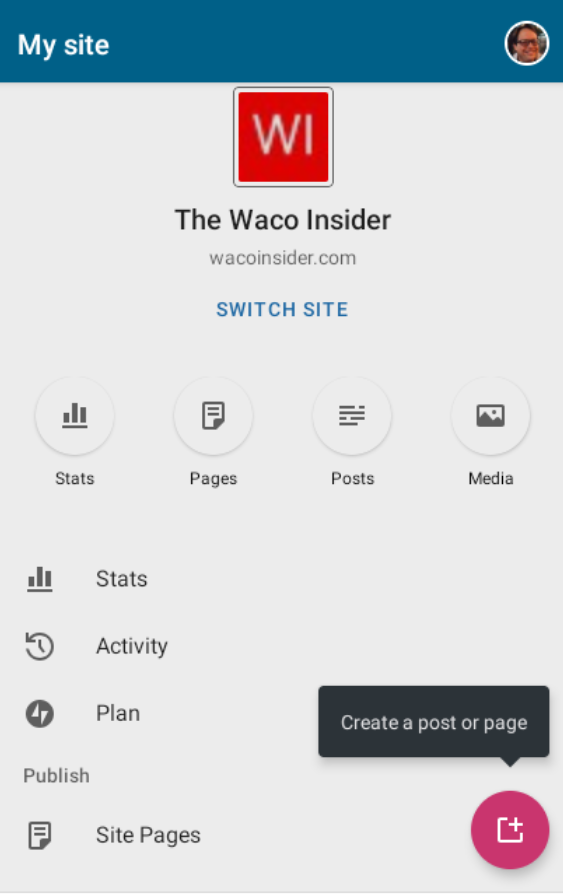
The WordPress.com mobile app gives you control over your site while you’re on the go. Image source: Author
The app is available in iOS and Android versions for use on smartphones, tablets, and other digital devices.
Let WordPress.com power your website
WordPress.com can work for you because it has the features to support websites built for anything from niche topics to global brands. It is not the easiest software to learn, so setting up your website will not be a one-and-done activity.
You must schedule time to become familiar with its idiosyncrasies, and more time after that to maximize the benefits of its capabilities.