Every website needs regular maintenance. WordPress maintenance involves checking your site’s configuration, functionality, security settings, available updates, unused files, and more. Just as with a house or a car, ongoing maintenance can prevent major technical issues down the line.
Most WordPress maintenance tasks take minimal time and can even be automated. You might even use a maintenance checklist (like this article) to help you remember every job you must do and how often. Doing so will keep your site running in top shape without paying for WordPress maintenance services or putting your website into WordPress maintenance mode.
This article will cover the ten most important WordPress maintenance tasks you need to execute. We’ll discuss how each task works and why it’s essential. Let’s get to it!
Table of contents
The Importance of Maintaining Your WordPress Website
WordPress maintenance is an ongoing process, much like Search Engine Optimization (SEO). It’s not something you can do once and then forget about.
If you don’t keep up with WP maintenance, visitors might run into errors and downtime while navigating your pages. Basic maintenance tasks such as plugin updates, backups, and performance optimization can greatly improve the user experience on your site, along with reducing security risks.
WordPress maintenance services can cost you a lot of money. However, there’s often no reason to pay for dedicated support if you know your way around basic WordPress maintenance tasks.
Of course, it can be difficult to find time for these maintenance tasks. However, it’s important to make the time because proper maintenance is key to maintaining a website and avoiding errors. Plus, some tasks – such as checking for broken links, performance optimization, and making your site more mobile-friendly – can even improve your pages’ SEO.
Overall, the more time you spend on maintenance tasks, the fewer site-breaking errors you’ll encounter, and the less downtime your users will experience.
Top 10 WordPress Maintenance Tasks
In this section, we’ll cover the most important website maintenance tasks you need to be able to carry out.
You don’t have to be a WordPress developer or WordPress security expert to be able to perform any of these tasks. All you need is a bit of time. By the end of this tutorial, you’ll understand the basics of how to keep your WordPress website running in top shape.
1. Perform Regular Backups
Performing a full-site backup is arguably the most important WordPress maintenance task. A complete site backup provides a restore point if anything goes wrong. If you run into a site-breaking error or your website gets hacked, you can simply restore it to an earlier backup instead of spending hours troubleshooting.
Ideally, you’ll back up your website every day. You can do this manually by copying your site and database files to a different storage location.
In most cases, the best option is to use a WordPress web host that backs up your website automatically every day. Many hosting services do this, particularly managed WordPress solutions:
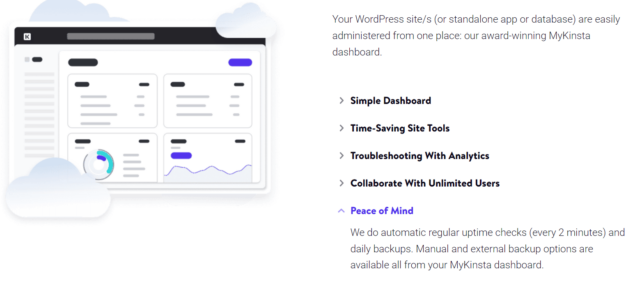
If you don’t want to opt for managed hosting, another alternative is a WordPress backup plugin. Tools such as UpdraftPlus create copies of your site and even configure automatic backups on any schedule.
Whatever method you use, creating backups is the kind of maintenance task you should automate. Daily maintenance takes too much work. Plus, if you only back up your site periodically, you may lose a lot of information when you restore your website.
2. Update WordPress Core, Themes, and Plugins
One of the main causes behind WordPress errors and security issues is neglecting to update and maintain the core software and its components. If you look at update logs for any major plugin and WordPress.org itself, you’ll notice many of them are related to security and bugs.
The more time you spend using outdated software, the more often you may encounter errors. Moreover, updating WordPress and its components is so simple that there’s no reason not to do it often.
At least once a week, go to the WordPress dashboard and open the Dashboard > Updates tab. Look at the list of components that need updates, and execute all of them:

For themes, you only need to focus on updates for the one you’re currently using. However, updating all installed themes only takes a few seconds, so why not do it?
P.S. You might want to disable any themes and plugins that you’re not actively using to improve the security of your WordPress website.
Updating WordPress core, plugins, and themes can lead to errors sometimes. That’s why you must have a solid WordPress updates strategy in place before updating WordPress to a major new version or performing multiple plugin upgrades. It also pays to have as recent backup in case things go south.
Even better, is access to staging functionality; this is the safest approach to use when updating your website. You can run updates on the staging site, verify that they don’t cause any errors, and then push them to the live website.
Some managed WordPress hosting providers offer automatic updates for the CMS and its components. However, the process is so straightforward that we recommend checking for updates manually.
3. Delete Unused Themes and Plugins
If you find yourself updating dozens of WordPress plugins and themes regularly, but you’re not using most of them, it’s time to consider removing them. Deleting inactive plugins and themes frees up space, removes entries from the WordPress database, and makes maintenance tasks go smoother:
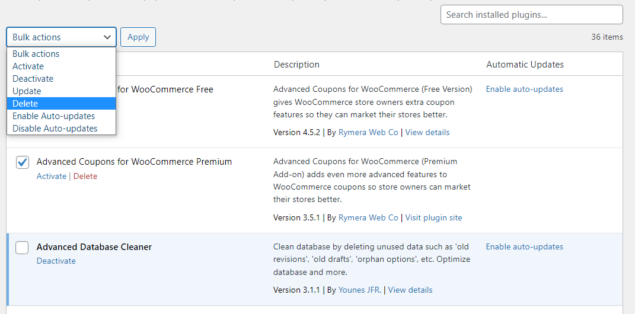
There’s also an argument to be made for reducing the number of WordPress plugins you use. If you’ve installed multiple plugins, take a few minutes to review that list. See which tools you’re actually using and delete the ones you aren’t.
Sometimes, using too many active plugins can slow down your website. Furthermore, the more active plugins you have, the more potential compatibility and security issues can pop up.
In terms of frequency, we recommend checking your list of active plugins every couple of months. If you update your site often, you’d be surprised at how many plugins can accumulate, so it pays to reduce that bloat.
4. Regularly Check and Optimize Your Website for Speed
When you launch a website, every page should load almost instantly. As you customize the site, add new plugins and features, and change its design, it can slow down. That means pages will take longer to load because they include more data.
This isn’t a problem if the loading times remain reasonable. By reasonable, we mean under a couple of seconds. Studies show that bounce rates start to increase drastically after the two-second mark.
You can use plenty of free tools to monitor page loading times. Some of our favorites include PageSpeed Insights (which also measures Core Web Vitals) and Pingdom Tools:
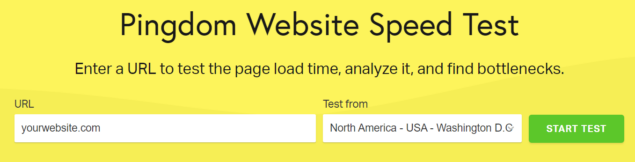
To test a page, enter its URL, and you’ll receive a breakdown of its loading time and potential improvements. That last part is essential if you want to decrease loading times across the board:

Here are a few ways to decrease the average page loading times:
- Optimize images. Optimizing images before or during upload can drastically decrease loading times, because image files can weigh a lot. You can optimize images using online tools or WordPress plugins like ShortPixel.
- Reduce the number of third-party scripts on each page. Third-party scripts and elements (such as Google Fonts) need to connect with an external server to execute. Waiting for responses from those services can increase page loading times. Therefore, reducing the number of scripts will help pages load faster across your entire site.
- Use a Content Delivery Network (CDN). A CDN will cache your site’s content on its servers. These servers are configured for faster loading, which will decrease the load on your own.
- Leverage browser caching. You can configure how browsers cache your website’s content to reduce loading times for return visitors. At the very least, browsers should be caching images from your site.
There are a lot of things you can do to increase website loading speeds. These are just some of the most impactful changes you can make.
For the best results, we recommend checking the loading times for several of your site’s key pages every month and keeping track of the results. If you notice loading times increasing, there’s probably a problem with your site’s configuration or server load.
5. Harden Your Site’s Security
WordPress is a secure CMS out of the box. However, you can do many things to harden WordPress security. This is essential even if your website doesn’t store sensitive user data, as attackers might use your website to propagate spam or malware.
The most important WordPress security task is updating the CMS and its plugins and themes to the latest versions. Updates often include security patches, so you shouldn’t wait too long to get them.
Besides updating WordPress core, here’s what you should be doing to increase WordPress security:
- Enforce the use of strong passwords. Motivating (or forcing) users to use strong passwords is the most effective way to protect WordPress users’ information. That applies to administrators and staff as well. We recommend using a plugin to enforce strong passwords in WordPress.
- Enable Two-Factor Authentication (2FA). Implementing 2FA in WordPress, alongside enforcing strong passwords, means accounts on your website should be basically unbreachable. Using 2FA means attackers cannot brute force their way into user accounts.
- Add CAPTCHAs to your WordPress forms. CAPTCHAs are so common because they’re elegant solutions to complex problems. CAPTCHAs make it almost impossible for bots to brute force login forms, inject malware, or submit spam comments. They also make your life easier since you’ll spend less time moderating spam, and you won’t have to pay for expensive malware removal services.
The more steps you take to secure your website, the less maintenance work you’ll need to do to protect it. That’s a good thing, because there are a lot of other WordPress maintenance tasks that will demand your attention.
6. Optimize the Database Often
“Optimizing” the WordPress database means removing unused tables and rows. Many WordPress plugins leave orphaned entries in the database after you’ve deleted them. This bloat can slow down database queries, which in turn slows down your website.
Navigating the database and determining which entries you can safely delete can be tricky. Before making any database changes, we recommend backing up your website. If you followed our automatic backup recommendations, that shouldn’t be a problem.
You can use several plugins to clean the database without needing to edit it manually. The WP-Optimize database optimization plugin is a great option:
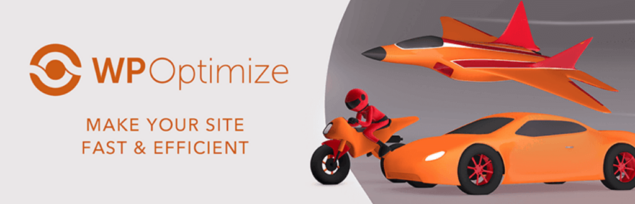
The plugin scans the database, finds orphaned entries, and deletes them. You can also use WP-Optimize to compress images and change your site’s browser caching configuration.
Since optimizing the database using a plugin takes only a few clicks, we recommend doing this weekly or monthly. That way, you’ll minimize the bloat on the database as it grows.
7. Delete Unreferenced Files
As your website grows, you’ll likely accumulate files on its server that you don’t use. Images are the most common culprits. Most pages use multiple images, and if you’re anything like us, you’ll upload many files that you may not use later.
The result is that your server is storing hundreds of unreferenced files, sometimes big ones. They pose a problem both for storage and backups. Most hosting plans offer limited storage, so if you have WordPress unused files, it makes no sense to keep them on the server.
Plus, full copies of your site include every file in the server and the whole database. If the server contains many unreferenced files, backups will be larger and take longer to create.
To avoid this, we recommend checking the WordPress media folder every few months and seeing if there are any images or files you’re not using. If there are, go ahead and delete them.
8. Check and Fix Broken Links
Broken links can be problematic. If a user runs into a broken link on your website, they might think your content is outdated or no one is checking for errors. Moreover, broken links can harm SEO by hurting your search engine rankings, as they can lead to increased bounce rates and less time on site.
If the broken link points to an internal page, that’s even worse. For every click on a broken internal link, you’re missing out on users spending more time on your website. Plus, it makes your content look untrustworthy.
Modern websites often include thousands of links, both internal and external. Monitoring all those links manually is nearly impossible.
Fortunately, the Broken Link Checker plugin can automate this process:
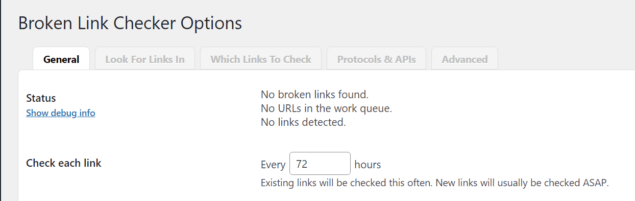
You can use the plugin to scan your website for links to pages that don’t exist or aren’t loading. The tool also checks pages for missing images and redirects.
Once you’ve identified a broken link, you can correct it if it’s wrong or point it toward another page. By the end of the process, every link should work and point to relevant pages.
Links can break, so we recommend running full site scans for broken links every month. Functional links make your website look more professional and can increase engagement, so don’t put off this task.
Forms are one of the most important elements on any website, especially for ecommerce stores. Moreover, they’re one of the few fully-interactive elements in web design. If a form stops working, it can prevent you from receiving new leads, support requests, and even payments.
Considering how vital forms are, it stands to reason that you should test them periodically. That means using the form as a regular user and checking to ensure that it works. In most cases, when you submit a form, you should see a success message.
If the form doesn’t display a success message, make sure you’ve received an email notification when someone makes a submission. Depending on the type of form, you probably already get an email upon submission (such as for contact forms).
Your goal should be to minimize downtime for forms as much as possible. Therefore, we recommend testing your site’s key forms at least once per month.
If you suddenly stop receiving notifications about new submissions, that’s usually a sign that a form is not working correctly. In that case, jump right in and test to make sure the form is functioning as it should.
10. Regularly Check and Optimize Your Site for Mobile
One of the biggest changes of the last decade is that most people now browse the web via mobile devices. That means most of your site’s views may be from people on their smartphones. However, when you think about web design, you might still imagine layouts created primarily with big screens in mind.
That means every change you make to your website’s design and functionality needs to look and work perfectly on mobile devices. This is somewhat easy nowadays, since most WordPress themes are mobile-friendly.
Furthermore, the Block Editor makes it easy to design pages with small screens in mind:
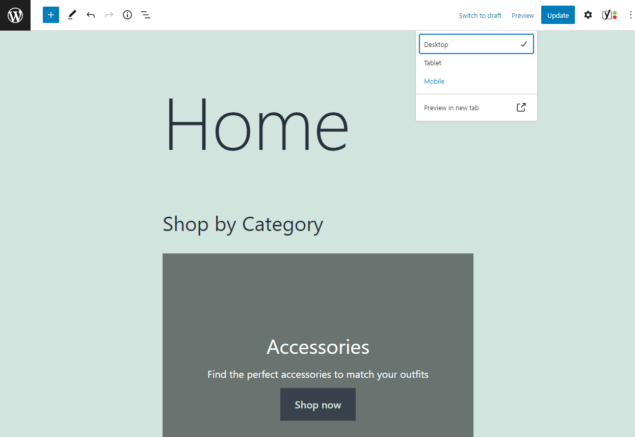
Whenever you update your website, take a minute to determine whether the changes work well on a mobile screen. Testing with even one device is a good start, because it will reveal any glaring errors. However, if you can test your designs on multiple smartphones and tablets, that’s the way to go.
Ideally, you should be doing design and functionality testing for your entire website at least every couple of months. This will let you catch and correct usability issues before they scare users away.
Bonus tip: Monitor User Activity
WordPress maintenance boils down to knowing what is going on with your website and using security monitoring for changes and potential issues. The easiest way to monitor a WordPress website is by using an activity log plugin.
Tools like WP Activity Log provide an in-depth overview of everything that happens on your site. You can use activity logs to monitor what users are doing, look for specific activities, track e-commerce transactions, and even configure custom notifications.
For example, an activity log can help you monitor backups and WordPress updates. This way, you’ll be able to keep a maintenance record and see if you’re missing any key tasks while optimizing your website.
Second bonus tip: User management
Users are an important part of many WordPress websites. Keeping tabs on what users are doing using an activity log goes a long way; however, preventive measures are equally important. Make sure you assign the correct roles and review them from time to time as users duties change. Disabling inactive users can also help you lower overheads while reducing security risks. MelaPress Login Security allows you to set up policies for this, helping you automate an otherwise tedious task while drastically improving your WordPress login processes.
Use WordPress Maintenance to Keep Your Site Running Smoothly
Many people spend so much time working on content, looking for leads on social media, and growing their small business sites that they forget about maintenance. Maintenance isn’t fun, but it ensures that your WordPress site runs smoothly. Knowing how to carry out these tasks yourself will save you from spending money on expensive WordPress maintenance services.
Once you get the hang of site maintenance, it’s time to focus on hardening your WordPress website. That means increasing its security to ensure that visitors get the best possible experience and your WordPress user data is always protected.
Do you have any questions about WordPress maintenance? Let’s talk about them in the comments section below!
The post Top 10 WordPress Website Maintenance Tips appeared first on WP White Security.
*** This is a Security Bloggers Network syndicated blog from WP White Security authored by Danny Sullivan. Read the original post at: https://www.wpwhitesecurity.com/top-10-wordpress-maintenance-tips/