Thanks to applications like WordPress, you no longer need to be a professional developer to launch a great-looking, functional website.
WP’s core is open-source and completely free to use, you have thousands of plugins to choose from that can add incredible functionality to your site, and there are many themes offering all kinds of designs.
However, using a theme as-is won’t cut it if you want to create something unique. That’s why you’re interested in finding out more about the customization options WordPress themes give you. Let’s see if we can help.
Table of Contents:
-
When Will You Need to Customize Your WordPress Theme?
-
Customizing a Theme Via the WordPress Dashboard
-
Editing Your Theme Files
-
Customizing Your WordPress Website via a Child Theme
-
Customizing Your WordPress Website With Page Builders and Frameworks
-
Conclusion
When Will You Need to Customize Your WordPress Theme?
Creating Content Management System (CMS) templates is a great teeth-cutting project for upcoming designers and developers trying to build a portfolio, so there’s no shortage of free options that look excellent. If you have the budget for a premium theme, you’re downright spoiled for choice.
However, with off-the-shelf designs, there is a possibility that two websites could look pretty much identical, which is not ideal. You’re unlikely to attract a base of returning customers if your site looks exactly the same as your competitor’s. You want a unique design that stands out.
One way to do this would be to create your own custom theme. However, such a complex task is beyond the technical skills of most WordPress users. Even for those who can do it, it’s too much work.
Creating a theme is not a task you can tick off and forget about, either. You need to make sure it works well with all new versions of the WordPress core and the plugins you use. This could amount to a lot of updating, debugging, and optimizing.
A more sensible approach would be to take a ready-made theme and customize it.
But How do you go about that?
There are several options.
Customizing a Theme Via the WordPress Dashboard
Developers know that website owners want unique designs, so themes usually come with quite a few customization options out of the box. You can access them under the Appearance > Customize menu inside the WordPress dashboard.
You’ll see your site’s homepage next to a menu on the left containing all the current theme’s customization options.
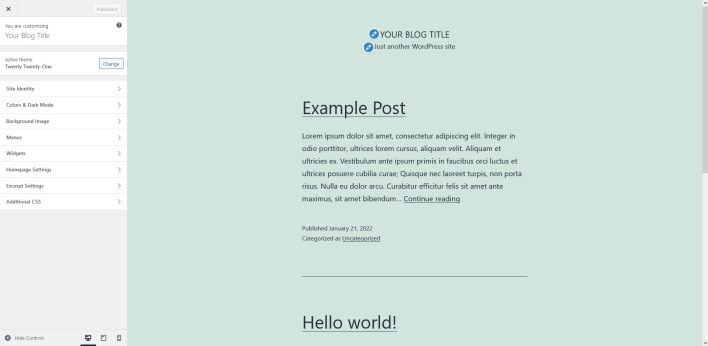
Editing Your Theme Files
Your theme consists of files written mainly in PHP, CSS, and JavaScript. With free themes, you get full access to the files, so if you know the aforementioned programming languages, there’s nothing to stop you from editing them directly, implementing new design features, or altering existing ones.
The files are available in the /wp-content/themes directory inside the website’s document root. You can edit them there, though WordPress gives you an even easier option – through the dashboard.
Go to Appearance > Theme Editor, and you’ll be able to access every file of every theme installed on your WordPress site. You don’t need to download the files, access them via the command line, or use a text editor. Everything you need is available inside the dashboard.
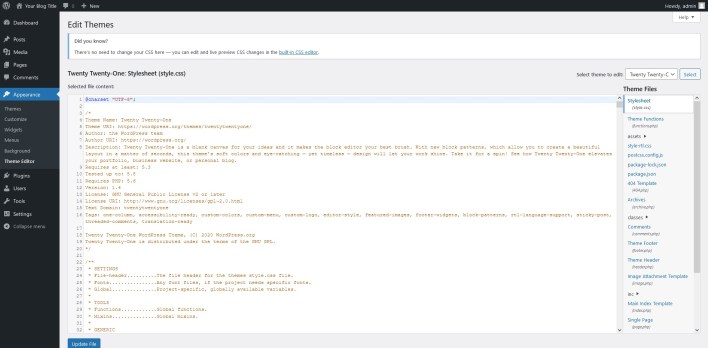
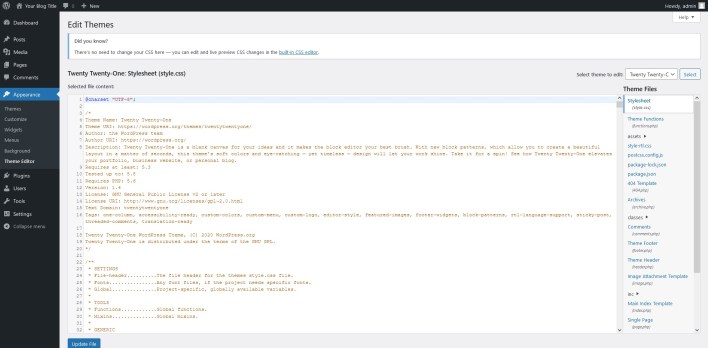
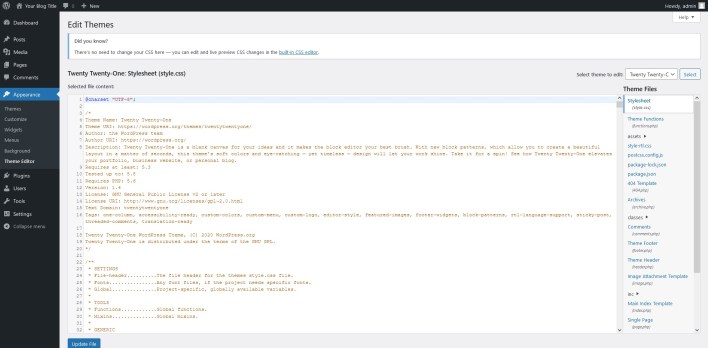
From the menu on the right, you can choose which file you want to edit, and in the main window, you see the actual code. Once you hit the Update File button, your changes are saved on the server, and the code you’ve added is active. Sounds pretty straightforward, but there are one or two things you should bear in mind.
For one, in addition to some pretty advanced coding skills, you also need to have a good understanding of how WordPress themes work. They tend to have a structure that may seem complicated to people unfamiliar with it, so some research beforehand should definitely help.
In addition to this, you may want to create a full backup of your site before you make any changes to the theme’s files. Don’t forget that your edits will be applied immediately, and potential mistakes could result in anything from broken design elements and alignment issues to downtime for the entire site. The ability to quickly restore things back to normal is essential.
Then, you need to think about whether you should make these changes at all. When you first access the Theme Editor in the WP dashboard, WordPress displays a popup warning you of the potential consequences of manually editing your theme’s files.
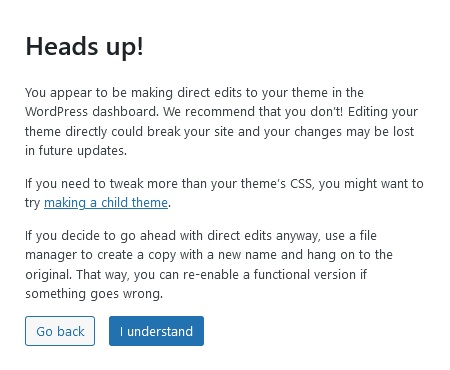
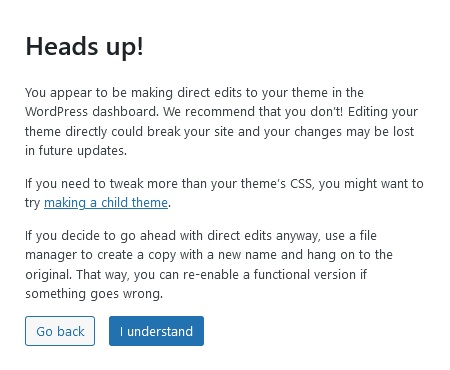
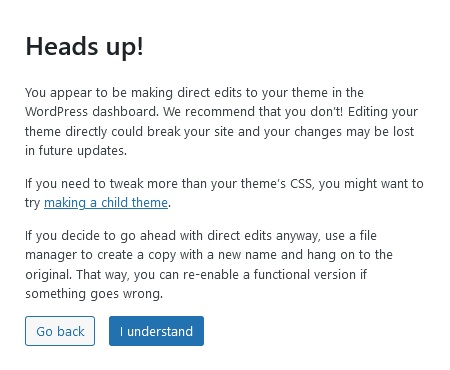
It tells you that your edits could end up breaking your website informs you that any changes you make now could be wiped by a potential theme update in the future.
To avoid losing work, many site owners simply don’t update their customized themes, but this is hardly the best way to solve the problem. Your theme is an integral part of your website, and you must keep it updated at all times. If you don’t, you risk compromising the site’s performance and security.
So, what’s the solution, then?
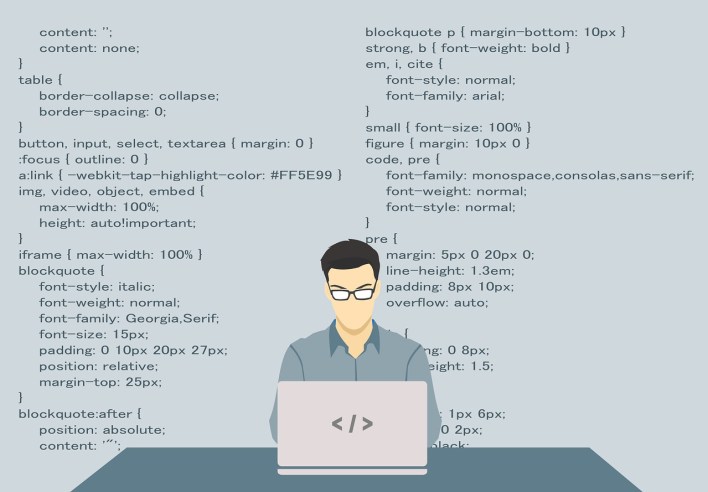
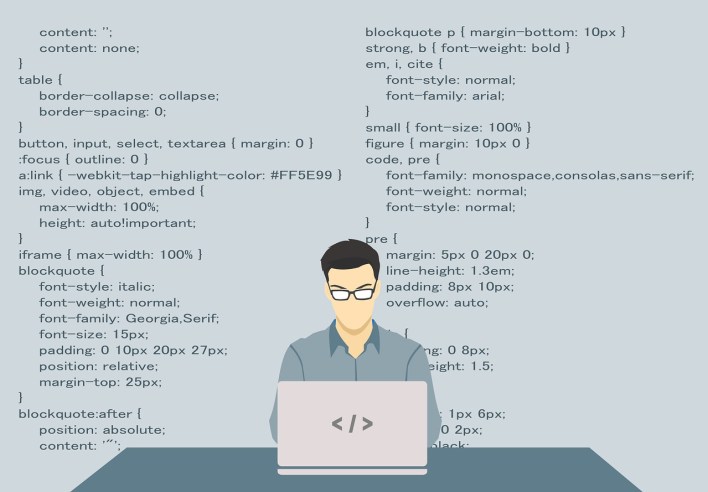
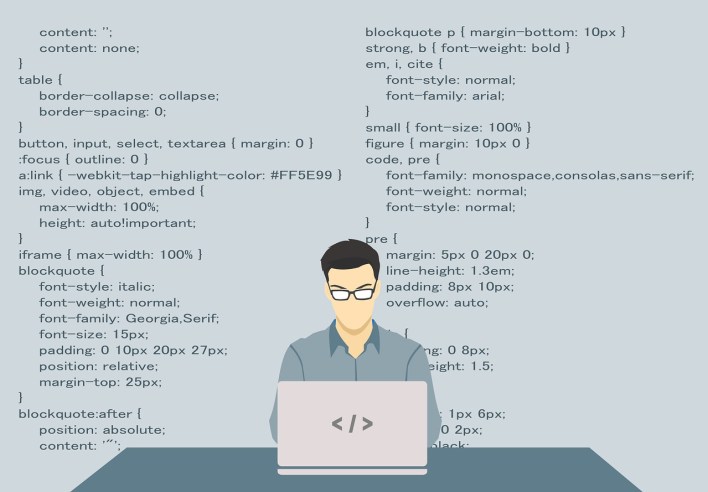
Customizing Your WordPress Website via a Child Theme
Experts advise that if you want to customize an existing WP theme, you’re better off creating a child theme first and then editing it instead of the parent one. But what exactly is a child theme?
A child theme works with its parent, a standard WordPress theme, to render the site on the users’ displays. In our case, its purpose is to contain the customizations while leaving the underlying functionality to the parent.
A child theme has two main files:
There are detailed online tutorials telling you what you need to put in these files to make the child theme work with its parent. With that done, you can start adding template files with your customizations.
When you’re done, WordPress will use the modified template files from your child theme and will only fall back on the parent for the functionality.
This approach means that when the parent theme’s developers release an update, you’ll still get the latest performance- and security-enhancing features without losing your customizations.
Customizing Your WordPress Website With Page Builders and Frameworks
If all that seems too complicated for you, you may want to look at the available page builders and theme frameworks.
On the face of it, they present a best-of-both-worlds solution. You get pretty much all the customization options you’ll ever need and an easy interface to control them.
Elementor is one of the most widely-known page builders for WordPress, though there are many other similar add-ons that you can install for free from WP’s official plugin repository. With them, you get tools to build new sections of your website (like landing pages, for example), and you also get to customize the site’s look via a drag-and-drop interface.
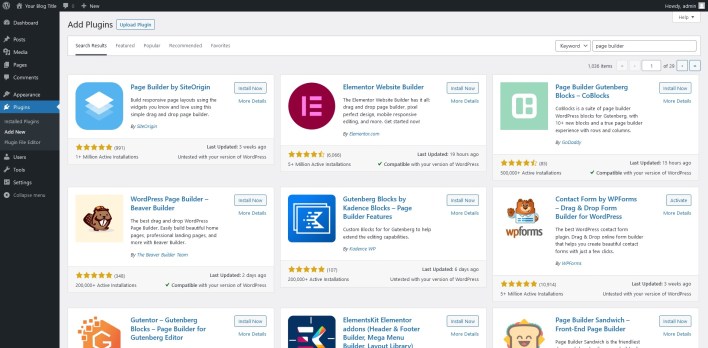
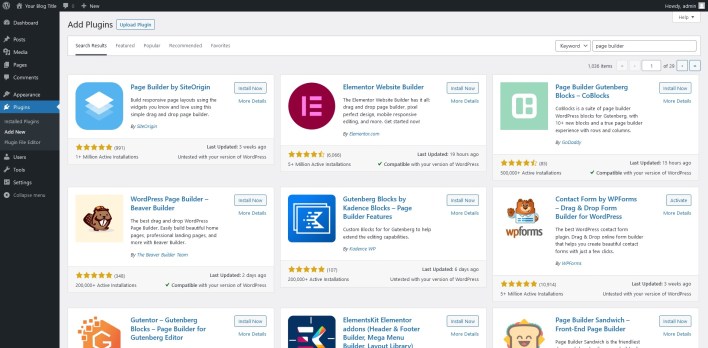
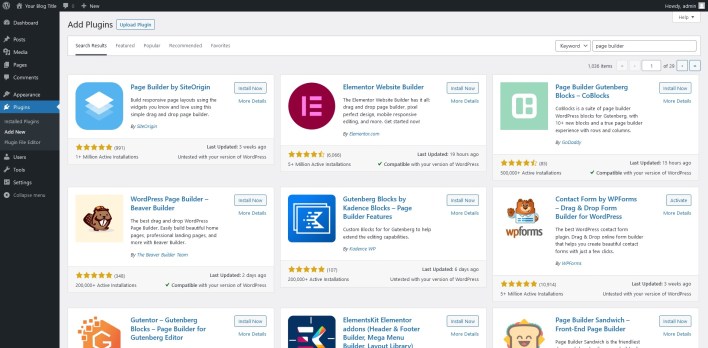
Frameworks are a bit different in that you usually start with a predetermined design and work on top of it. You basically get a theme with greater flexibility and a more intuitive customization interface.
Any problems with these solutions?
Well, these plugins’ functionality often comes from modules – add-ons that you need to install in order to implement specific features in your design. If you want a completely unique look, you might find yourself reliant on these modules, which are not always cheap.
Furthermore, while these plugins do let you create a properly complex design, the additional code they generate could sometimes slow your website down.
Conclusion
The theme is instrumental in forming the all-important first impression and can ultimately affect a visitor’s decision to interact with your website. Setting up a unique user experience can give you a competitive edge, but before you try to customize your WordPress theme, make sure you’re aware of what sort of job you’re dealing with exactly.
Related